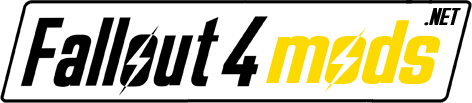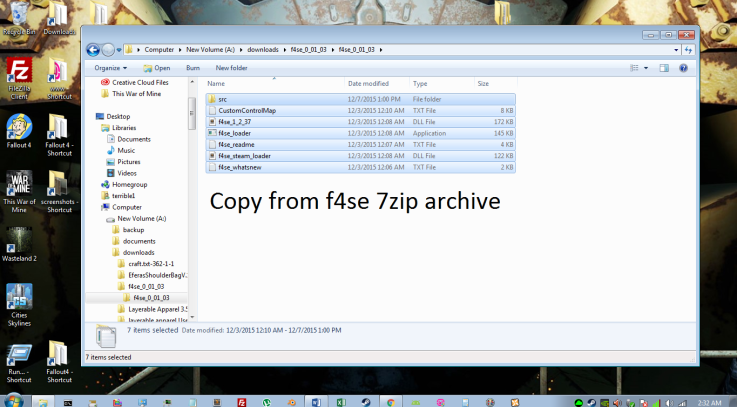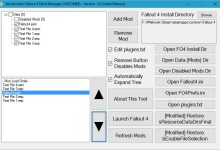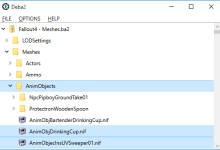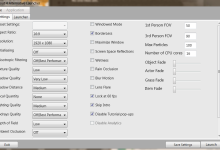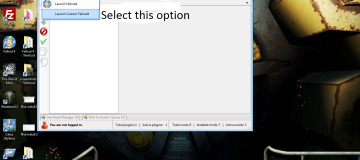
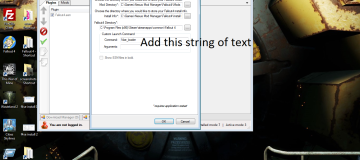
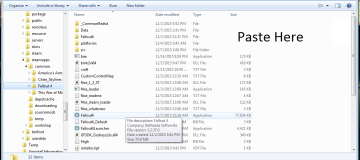
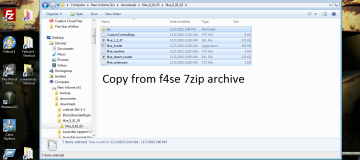
Instructions to use NMM’s Custom Launch Command and f4se instead of the official Fallout launcher (was workaround for launcher disabling .esp’s before NMM updated, still works if you want to install f4se before every mod author starts using it).
Download Fallout 4 Script Extender version 1.2.37 7z Archive from f4se.silverlock.org
Extract the contents of the 7 zip folder to its own folder (do not extract directly into Fallout 4). Navigate into the new folder and copy the loose files (you do not need the src folder), then paste them into your Fallout 4 main directory (…\Steam\steamapps\common\Fallout 4)
Open NMM and open the settings menu with the gears icon at the top
On the settings window click the Fallout 4 tab
On the Fallout 4 tab find the Section “Custom Launch Command” and the Text Box “Command:” and enter: f4se_loader
Click OK to close the Settings window
Re-enable your mods in the Plugins list
Click the Drop Down arrow nested in the “Launch Fallout 4” button at the top of NMM
From the Drop Down list, click “Launch Custom Fallout4”
Fallout 4 will start immediately with all enabled mods active. Use this button from now on to launch Fallout 4 with mods enabled.
(Optional) delete the Fallout 4 shortcut from your desktop. Any time you open the official Launcher it will disable .esp files and this will be reflected in NMM. If you do not open the official launcher your .esp files will remain active as they would before the update.
th3t3rr1bl30n3